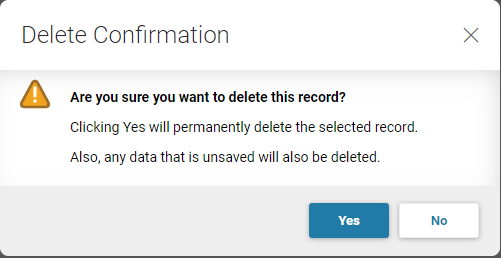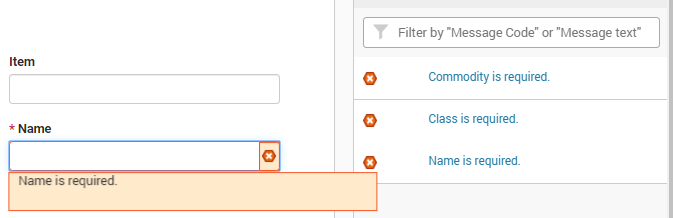System Feedback
The primary action that can generate system feedback is when you select Save or Save & Close, invoking system edits. If the system finds any issues, it displays a message at the top of the page and it adds an icon representing the severity of the issue (Informational, Warning, or Reject) in a system feedback bar that appears at the top of the page. The short message for the issue, or the first issue if there are multiple, is displayed along with the total number of issues. For example, a “1 of 3” indicates that there are a total of three messages and the first one is displayed. You can navigate through the list of error messages by selecting the Next and Previous icons to the right.
-
Select the Show All Messages along with Details icon to the far right to view all of the error messages. You can filter the list of error messages by entering text in the Filter field.
-
If you select an error message from the error message window, then the error also appears beneath the associated field. Or you can select the error icon for the field and the error message will appear beneath the field.
Error messages with the following severity levels and meanings can be raised during page/table record insertions, deletions, or updates:
-
Informational - Informational messages, as the name suggests, are for informational purposes only and do not affect the determination of whether a record will be saved.
-
Error - When error messages are encountered, the record fails to save and any updates or changes are not committed to the database.
-
Not Displayed - When a message Severity level is set to Not Displayed on the Messages (MESG) page, system feedback is bypassed and not shown on the application page. This message does not affect the determination of whether a transaction will be accepted to the next phase or not. It is recommended to set this option with caution especially when the original error Severity is Error or Severe.
Overrideable and warning messages are found on transactions and are not available for page/table processing.
Less frequent system feedback occurs when the application warns that an action taken will result in the loss of data to verify that is what your intention is. This type of feedback will be issued when navigating away from a record in edit mode when a save has not occurred since the last update. Another instance is when you have chosen to delete a record, as shown below.