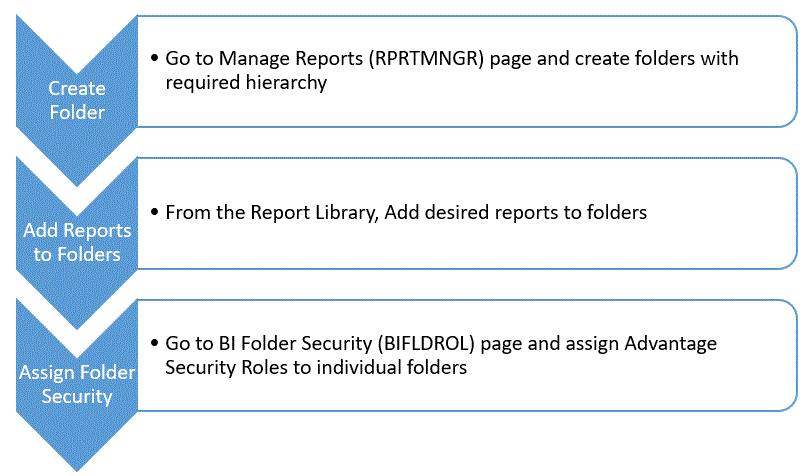Manage Reports
The Manage Reports (RPRTMNGR) page allows a system administrator to view all reports available on Power BI server, create different folders/groups and add the reports to those folders. The page is divided into 2 panels. The left panel contains the Report Library action and the folders in a tree structure format. The right panel has a grid to show the reports based on the selection on the left panel. When the page loads, by default Report Library is selected and the grid on the right displays all the reports available on the Power BI Server. Under Report Library, there is a root folder (Report Folder List), which is the parent of all the sub folders created by the admin. On selecting the root folder, the action to create folders will appear over the tree structure. The admin can create new folders and perform actions such as, Delete, Rename and Move on those folders.
The reports can be added to folders from Report Library. The Add To Folder action will open up a modal window containing the folders in tree structure. The admin can select the relevant folder and click Ok. This will add the reports to the selected folder. On selecting a folder, you will see the reports inside that folder in the grid on the right panel. Once the reports are added to the folder, you will see additional actions - Move report to another folder and Copy reports from folder. These actions can be used to copy or move the reports from one folder to another.
Deleting a folder will delete all the sub-folders (child folders) and remove the reports inside that folder and sub-folders. Similarly, if you move a folder then it will move all the sub-folders and reports inside them.
The View Report Listing action will take you to view all Reports page. On this page users can access all reports accessible to it without the folder hierarchy.
Note: The root folder, that is, Report Folder List, cannot and should not be deleted, moved, or renamed. In addition to that, the reports cannot be added to this folder.
|
Field |
Description |
|---|---|
|
Report Name |
The name of the report defined on Power BI Server. |
|
Workspace Name |
The name of the workspace that contains the reports. |
|
Report Location |
The location of the report inside the folders (created on Advantage application). It also includes the location of the same report in all other folders. |
The following is the high-level flow for setting up Folders and its Security.