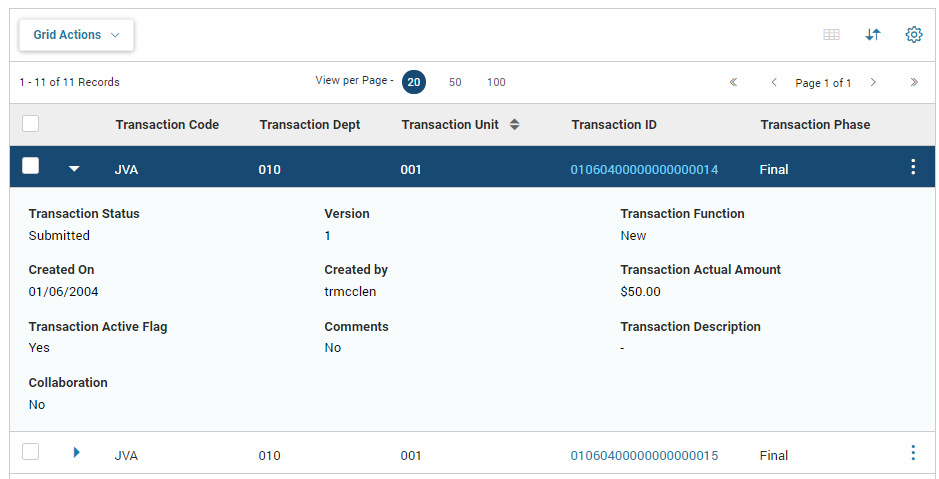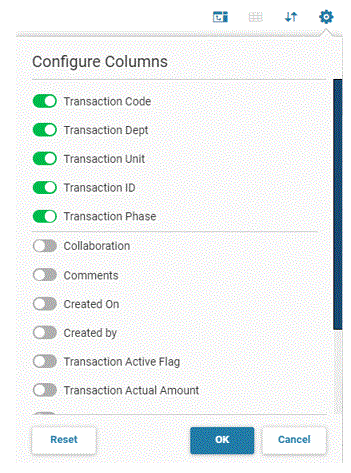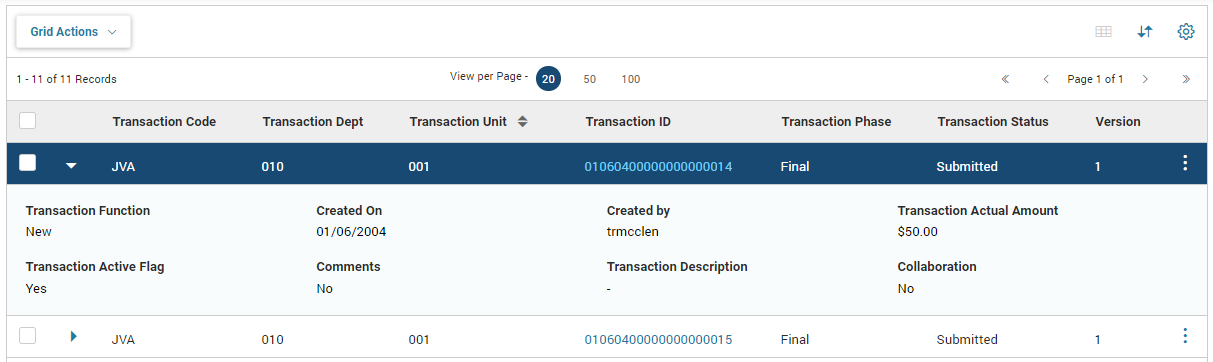Configure Columns
Pages with a grid include a Configure Column feature, which allows you to determine which columns should appear as a column header in the grid. This adjustment will only apply to you and remain until you adjust the columns once again or select Reset to revert the page to the default grid columns or the page reverts to the default grid columns from an administration action.
For some grids, all available columns are displayed by default. For other grids, only some of the columns are displayed by default and any additional fields are displayed when the row is expanded. In the following example, two of the available fields (Effective From and Effective To) are not available as a column in the table; therefore, the fields appear when the row is expanded. If you want to add fields to the column header in the grid, then select the Configure Columns icon, which opens the Configure Columns window.
The Configure Columns window lists all fields that are available in the table. All fields that are currently listed as a column header have the column header switch turned on (that is, green). All fields that are not listed as a column header have the column header switch turned off (that is, grey).
A separator (horizontal line) is displayed in the Configure Columns pop-over to differentiate the Primary fields (that are switched on) from the Secondary fields (that are switched off). The fields enabled by default or via user selection are displayed before the separator and are displayed in the same order as per the field rank or the column positioning on the page. The fields that are not enabled under the Configure Columns pop-over are displayed after the separator and are sorted in alphabetically ascending order.
If you select the switch for additional available fields, then the additional fields will appear as a column in the grid after selecting OK. The columns are added to the far right of the grid. This user preference setting will remain until you change the settings.
Once a field has been added as a column on the grid, it is removed from the expanded scalar view for the record, as shown below. If all fields are selected as a column header, then the row will not provide the expand option anymore.
If you select the Reset action, the user preferences are removed and the page reverts to the default grid columns.