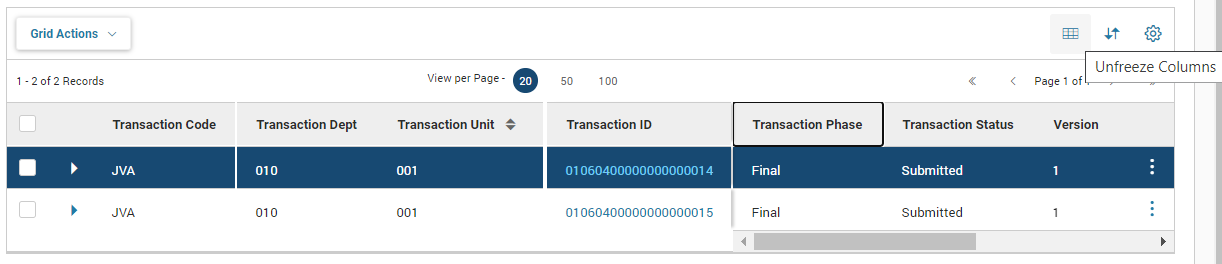Freeze Columns
Pages with a grid contain the ability to freeze one column so that horizontal scrolling keeps a targeted amount of information in view for reference. To use this feature, select the column for which you want the column to the left not to change when scrolling. Please note that you are not selecting the right-most column to freeze, but the one just after that column. Selecting the column header will activate the Freeze Columns icon on the upper right. You must select that icon to freeze the columns. That freeze will remain while you are on the page or until you select the column and the icon again to unfreeze.
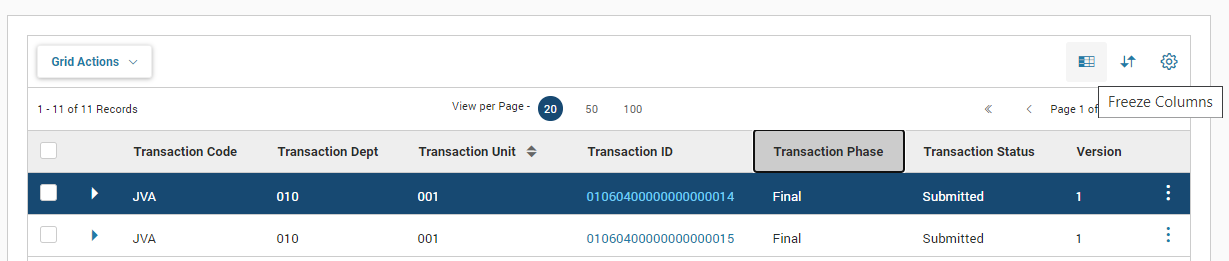
In the following example, everything to the left of Transaction Phase is frozen and the scroll bar can be used to see additional columns that are enabled for the grid.
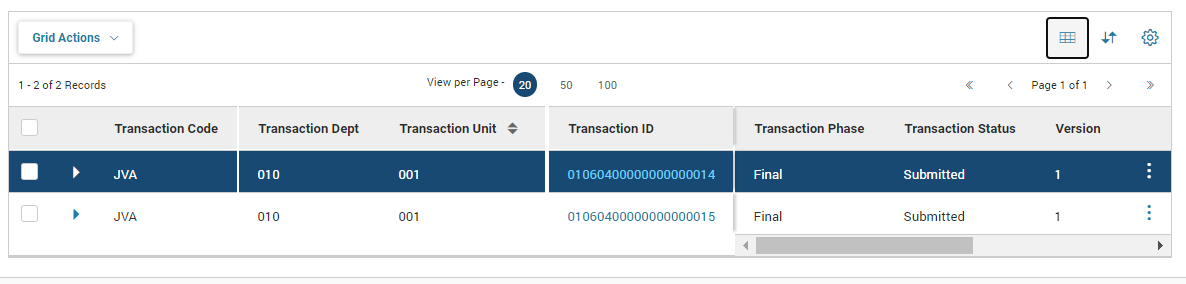
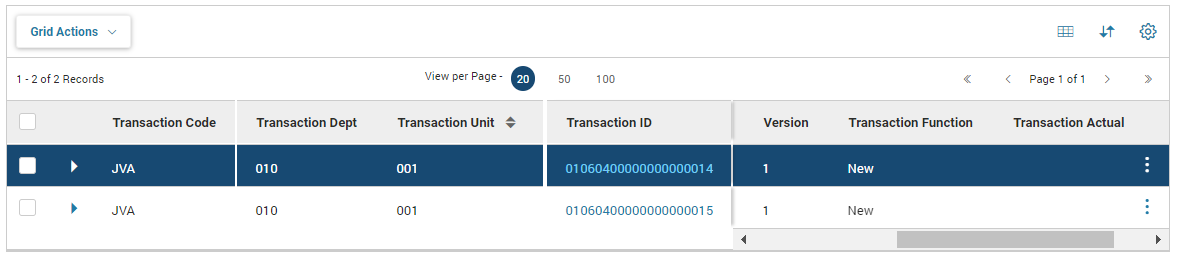
Select the column and then select the Unfreeze Columns icon to remove the freeze.