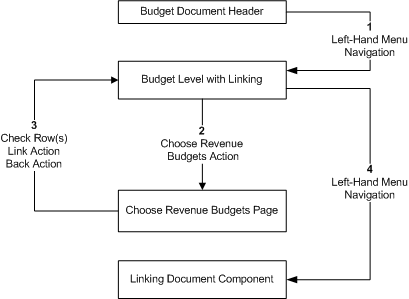
A link’s purpose is to provide the ability to fund spending for an expense budget line from an area other than (or in addition to) budget documents recording adoptions, amendments, transfers in, and carry forwards of budget authority. As with building structures, levels, and allotments, linking also requires work to be done in the Advantage Design Studio before use, when a baseline structure is not sufficient.
Links are primarily on budget structures that are strictly expense or revenue. Structures that are both expense and revenue naturally have revenue on a budget line along with expenditures to aid in funding. The big difference between linking and a grouped expense and revenue structure is that the COA for revenue and expenditures recorded on both structures has to be the same; where with linking there are no matching COA rules unless customized into the linking development. One such customization may be that the Department codes between linked revenue budgets and expense budgets must match, but the Fund and Appropriations do not have to match.
For applications that choose not to track revenues with Appropriation codes, yet still want revenues to fund spending, linking can be established on a grouped expense and revenue budget that is an Appropriation budget (a term used in prior Advantage applications to signify a type of both structure that was defined at BFY, Fund, some level of Organization, and Appropriation) can be linked to a revenue budget structure. A single expense budget structure can even link to two different revenue budget structures, given that the same revenue is not recorded to both revenue structures.
A link can be defined to a single revenue budget amount or to multiple amounts. Multiple amounts are often used when the expense budget line should be funded by one of two revenue amounts (normally estimated and some type of actual amount). Which will contribute depends on the advanced budget constraint being used. It may be the greater or the lesser of the two. When defining a link to a calculated revenue amount, such as Total Revenue, care should be exercised in setting the pending amount rules for those amounts that make up Total Revenue. If the Include Pending Increases flag is checked for Collected Earned Revenue, then a pending Cash Receipt document will contribute to the Total Revenue amount in addition to the Collected Earned Revenue amount. In doing so, any link established to that revenue budget line will be increased and an expense budget will give spending authority on a pending amount. The same concern does not exist when a link is defined to a stand alone budget amount.
Once built, there are places within an application where that linking setup can be seen, but without any online options. Linking setup can be seen on the multi-section page for Budget Level Update, which is found under the transition with the same name on the Budget Structure (BUDST) table. One must highlight the row of the linked budget level on the BUDST page before navigating to the Budget Level Update page. The From Link, From Buckets, To Link, and To Buckets sections display all linking setup with the following fields:
From Link Grid:
From Structure ID - When an expense budget level is linked, the revenue budget structure ID to which it is linked is displayed in this grid column.
From Structure - When an expense budget level is linked, the revenue budget structure name to which it is linked is displayed in this grid column.
From Level ID - When an expense budget level is linked, the revenue budget level ID to which it is linked is displayed in this grid column.
From Level - When an expense budget level is linked, the revenue budget level name to which it is linked is displayed in this grid column.
From Buckets & To Buckets Grids:
Expense Bucket - Name of the budget amount field at the expense budget level linked that will contain the sum of all links to that budget line. At levels above the one linked, this amount field is a calculation of the field with the same name for all children of the parent budget line.
Revenue Bucket - Name of the budget amount field at the revenue budget level linked that will be the input amount into any links.
To Link Grid:
From Structure ID - When a revenue budget level is linked, the expense budget structure ID to which it is linked is displayed in this grid column.
From Structure - When a revenue budget level is linked, the expense budget structure name to which it is linked is displayed in this grid column.
From Level ID - When a revenue budget level is linked, the expense budget level ID to which it is linked is displayed in this grid column.
From Level - When a revenue budget level is linked, the expense budget level name to which it is linked is displayed in this grid column.
An individual link is defined to a single amount on a revenue budget line. Further refining of that amount from the revenue line may also occur to restrict the expense budget line from receiving all the revenue from that revenue line. Those limitations on linked funding come from three fields on the expense budget document that are defined for each instance of a link between a revenue budget line and an expense budget line.
Floor - When a threshold should be met before any revenue can fund an expense budget line, the floor is used. Floors cannot be negative amounts and the field is set to $0.00 by default, which means 'no floor'.
Ceiling - When funding should stop after a maximum amount of revenue, the ceiling is used. Ceilings cannot be negative and the field is blank by default, which means 'no ceiling'.
Percentage - When only a percentage of revenue from a revenue line should go towards funding an expense line, then the percentage field is used. Percentages are most commonly used when revenues go to fund more than one expense budget line. Edits will ensure that a cent of revenue cannot be spent more than once. However, a percentage can also be used when only a portion of every revenue dollar should fund an expense budget line when limits such as floors and ceilings will not work. Negative percentages are not allowed and the field is set to 100.0000% by default.
When updates to the revenue budget occur, those updates are simultaneously transferred to the expense budget line. Such revenue updates are made by revenue budget documents, accounts receivable documents, or any other document using a posting code that updates revenue budgets. If the amount in the linked amount field of a revenue budget line goes negative, the expense budget will not have budget availability taken away. This is not saying that a reduction in a revenue budget line will not reduce the linked revenues on an expense budget line, it will. What it does mean is that an expense budget line will lose budget availability if the linked revenue amount goes down towards $0.00, but it will not loose authority if the revenue budget goes negative in the linked bucket.
When spending documents edit an expense budget line that is linked to a revenue budget line, its available amount uses a budget constraint or formula that includes the amount of linked revenue. Links are naturally defined after revenue budgets are established, when expense budget documents are being processed. However, links can be maintained throughout the life of an expense budget line. New links will likely increase funding and the removal of links will decrease funding.
The following diagram illustrates how Budget Links are established on Expense Budget documents.
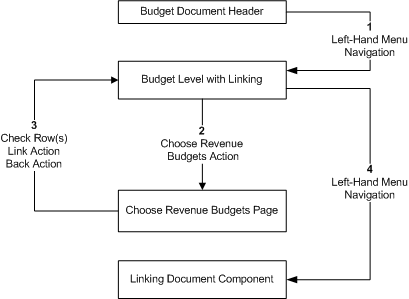
Establishing a Budget Link Flow Diagram
Sample link calculations:
|
Revenue Bucket Amount |
Floor |
Ceiling |
Percentage |
Linked Amount |
|
0.00 |
0.00 |
|
100.0000 |
0.00 |
|
100.00 |
0.00 |
|
100.0000 |
100.00 |
|
100.00 |
500.00 |
|
100.0000 |
0.00 |
|
100.00 |
20.00 |
|
100.0000 |
80.00 |
|
100.00 |
100.00 |
|
100.0000 |
0.00 |
|
100.00 |
0.00 |
75.00 |
100.0000 |
75.00 |
|
100.00 |
20.00 |
80.00 |
20.0000 |
12.00 |
|
100.00 |
20.00 |
500.00 |
50.0000 |
40.00 |
|
100.00 |
20.00 |
500.00 |
100.0000 |
80.00 |
|
-100.00 |
0.00 |
|
100.00 |
0.00 |
Another option exists for controlling the amount of linked money besides the Floor, Ceiling, and Percentage at the individual link level. When such restrictions are needed to apply to the sum of all links, then there is the option of designing a budget structure with a Floor, Ceiling, and Percentage at the budget line level.