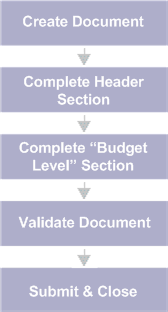Delete a Budget Line
The Budget (BG) Document Type can be used to perform many different budget line maintenance activities. Each budget structure has at least one Budget Document Code used for those activities. Please see the "Delivered Budget Structures" section for a listing of structure to document codes.
The following depicts the online deletion of a single budget line at a single level. In order to delete a budget line, all the amounts directly updated by accounting and budget documents (not the calculated ones) must be $0.00 for the deletion to succeed. This sample task will contain two documents. The first to bring the only budget amount, Adopted, to $0.00. The second document will delete the budget line.
The rollup actions do not work with deactivate or reactivate so if lines at multiple levels must be deleted, then it requires one document for each level, starting with the lowest level first and progressing upwards.
|
For screen shots and field information for the budget documents, refer to the "Budget Document" section.
|
Part 1: To bring the Adopted Amount to $0.00, perform these steps:
-
Create the desired budget document code. Refer to the "Delivered Budget Structures" section for information matching a Document Code to a particular budget structure.
-
Complete the Header section. Enter any document-wide information on the Header section you would like to default to all budget lines.
-
Complete the appropriate budget level section.
-
Click the Validate button to validate for errors.
-
If errors exist, fix the errors and repeat Step 4. If no errors exist, then continue with Step 6.
-
Click the Submit button to submit the document.
|
|
Part 2: To delete the budget line, perform these steps:
-
Create the desired budget document code. Refer to the "Delivered Budget Structures" section for information matching a Document Code to a particular budget structure.
-
Complete the Header section. Enter any document-wide information on the Header section you would like to default to all budget lines.
-
Complete the appropriate budget level section.
-
Click the Validate button to validate for errors.
-
If errors exist, fix the errors and repeat Step 4. If no errors exist, then continue with Step 6.
-
Click the Submit button to submit the document.
|
|