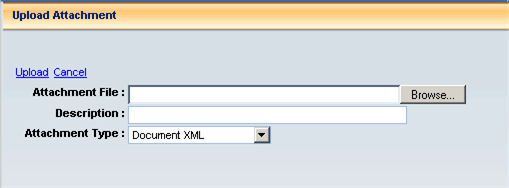
CGI Advantage allows you to upload and attach files created in other applications (for example, Excel spreadsheets and Word documents), to Advantage documents. These files are known as attachments. These attachments are associated with documents they were 'attached to' and are then treated as an extension of the document. If the document were to be archived, the attachments would be archived as well. Since attachments are treated like an extension of a document, CGI Advantage security applies to these attachments. Thus you will be able to access attachments for only documents which you are authorized to work with.
You may add, delete, and restore attachments to a document, as long as a document is in Draft phase. The attachment information may be viewed at any time from the Attachments page, Document Attachments page or the Document Attachments for (Component) page. Once an attachment has been added to a document, CGI Advantage keeps track of the attachment information, in the Attachments Log. The sections below describe further the Attachments functionality.
Attachments may be added to documents only in Draft phase. Since attachments are considered extensions of a document, and document information can only be modified in Draft phase so attachments can also be added only in the Draft phase.
Search for and open the document using the Document Catalog.
Select the Edit button. Result: The document is in edit mode.
Navigate to the section of the document where you want to attach a file.
Select File Menu : Attachments. Result: The Attachments page displays.
Select Upload to upload a file from your computer or network. Result: The Upload Attachment page appears.
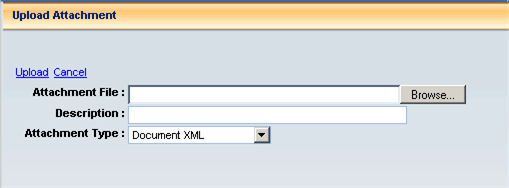
Enter the information about the file you want to attach to the document.
Attachment File – Browse for the file that you wish to attach. (Hint: Use the Browse button to navigate through your files on your computer or network.)
Description – Enter a description for the file.
Attachment Type – CGI Advantage allows uploading and downloading of two attachment types – Standard and Proprietary. Select the desired type.
Select Upload. Result: The file you selected to be attached appears in the listing on the Attachment page. A count of the number of attachments for a section and a Paper Clip icon appears next to the section name on the Secondary Navigation Panel. The count reflects the number of attachments that are in a Primary State of 'Active' and 'New', attachments that are “Pending Deletion” are not included in the count. Refer to the 'Document Attachments Link' section for more information.
You can easily determine if a document contains attachments in the following ways:
Open the Document Attachments page by clicking the Document Attachments link on the Action Menu within a document.
Paper Clip icon in the document component line grid that contains an attachment. (Note: Not available on Budget and Vendor Customer Creation documents).
Access the Attachments page for a specific section by choosing File > Attachments.
You can click on the Document Attachments link on the Action Menu within a document to view all attachments for the document.
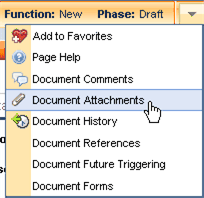
The Document Attachments link takes you to the Document Attachments page, which contains a grid that lists all attachments for the document.
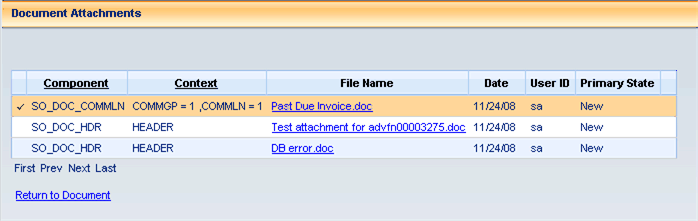
The attachments are listed in the grid in alphabetical and alphanumeric order by Component (for example, Accounting, Commodity, Header) and Context respectively. You can sort the grid by either the Component column or the Context column. The Context is the Component Name along with the line number that contains the attachment.
The File Name column provides a hyperlink for each attachment. If you click on the File Name link a file download pop-up window appears with options such as, Open, Save, Cancel, and More Info. The options may vary by browser.
The Date column provides the date that file was attached to the document. The User Id column provides the User Id of the user that attached the file to the document.
The Primary State column provides the state of the attachment. An attachment can be Active, New or Pending Deletion.
You can click on the Return to Document link below the grid on the Document Attachments page to return to the section of the document that you were viewing before you clicked on the Document Attachments link.
On the Accordion Band on a document if the section contains attachments that are New or Active, a paper clip and attachment count appears next to the section name. For example, if the Commodity section of the Request for Proposals document contains a total of 1 attachment, then your screen would resemble the following:

The Attachment Count feature can be turned off for all documents within the application by setting the Bypass Document Attachment Counts (BYPASS_DOC_ATT_CNTS) parameter on the Application Parameters (APPCTRL) table to true. If the Bypass Document Attachment Counts (BYPASS_DOC_ATT_CNTS) parameter is set to false, then the Attachment Count feature can be turned off for individual documents by specifying the document codes in a comma separated list in the Bypass Document Attachment Counts List (BYPASS_DOC_ATT_CNTS_LST) parameter on the APPCTRL table.
Because the count includes only attachments that are in a primary state of ‘New’ or ‘Active’ it is possible that the count displayed will be less than the number of attachments displayed on the Attachments page. Attachments that are ‘Pending Deletion’ are not included in the count but are still displayed on the Attachments page. In the example below the count next to the Vendor Component on the Left Hand Navigator is 4, but the Attachments Page for Vendor lists 5 attachments. One of which is 'Pending Deletion'. Pending Deletion will only display if an approval process has been set up.
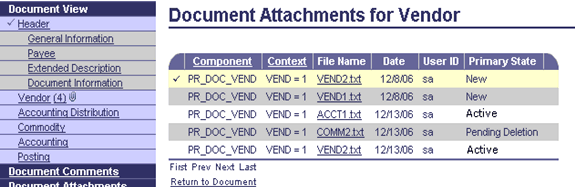
It is important to note that the attachment counts for the Budget and Control components of the Budget documents will behave differently. These components share common tables and will reflect the total attachment count for all Budget or Control components at each Budget or Control level. This means that if any attachment is associated with a Budget or Control component the count for all Budget and Control components will reflect that attachment.
You can click on the paper clip icon to navigate to the 'Document Attachments for (Component)' page. This page displays all attachments, including those pending deletion, for the specified component in a grid format. The attachments are sorted alphabetically and alphanumerically by Component & Component line number (Context). The File Name column provides a hyperlink for each attachment. If you click on the File Name link a file download pop-up window appears with options such as, Open, Save, Cancel, and More Info. The options may vary by browser.
The Date column provides the date that file was attached to the document. The User Id column provides the User Id of the user that attached the file to the document.
The Primary State column provides the state of the attachment. An attachment can be Active, New or Pending Deletion.
You can click on the Return to Document link below the grid on the Document Attachments page to return to the section of the document that you were viewing before you clicked on the attachment count link.
Each section of a document that can contain more than one component line contains a grid that allows a user to navigate between the lines of the component. For example, a document can contain more than one Commodity and Accounting line. If a component line contains an attachment, then a Paper Clip icon appears in the grid for that component line. For example, if the Commodity section of the Request for Proposal document contains a total of 2 lines one of which contains attachments, then your screen would resemble the following:
![]()
You can click on the Paper Clip icon to open the Attachments page. The Attachments page will only display the attachments associated with the selected component line. Refer to the "Attachments Page" section for information on the Attachments page.
To view all attachments for a specific section of a document follow these steps:
Search for and open a document that has an attachment using the Document Catalog.
Navigate to the section of the document where you want to download/view a file.
Select File > Attachments. Result: The Attachments page displays.
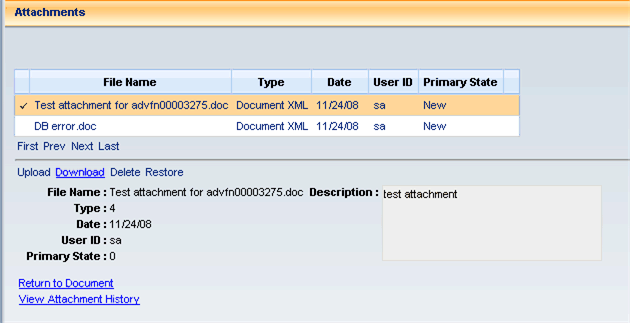
Select the attachment you want to view.
Select Download. Result: Your browser's File Download window appears.
If you are using Microsoft Internet Explorer, you may need to select Open this file from its current location and then OK once before the options on the File download window will function correctly. Result: the File Download window displays again.
Select the option you want -- either Open this file from its current location or Save this file to disk.
Select OK. Either the attachment will open in its native software tool or you will be prompted to indicate the file location for the attachment.
You can return to the previous location in the document by clicking on the Return to Document link. For more information on the Attachments page, refer to the following sections:
Attachments may only be deleted from a document that is in Draft phase AND that is in Edit mode. If a document is in Final status, you must modify the transaction to delete the attachment. If the document cannot be modified, because it is closed or is a type that cannot be modified, then there is no way to delete the attachment.
Search for and open the document using the Document Catalog.
Click on the Edit button to switch to the Edit mode.
Navigate to the section of the document where you want to delete the attachment.
Select File > Attachments. Result: The Attachments page displays.
Select the attachment you want to delete.
Select Delete. Result: If the attachment was added to the same version of the document, then it is automatically removed. However, if the attachment was added to a previous version of the document, then the status is changed from active to pending delete.
Attachments may only be restored for a document that is in Draft phase.
Search for and open the document using the Document Catalog.
Navigate to the section of the document where you want to restore the attachment.
Select File > Attachments. Result: The Attachments page displays.
Select Restore. Result: The attachment status will be changed from pending delete to active.
NOTE: The Restore link is active only for Draft documents in edit mode.
Search for and open the document using the Document Catalog.
Navigate to the section of the document where you want to view the attachment history.
Select File > Attachments. Result: The Attachments page displays.
Select Attachments History. Result: The Attachments History page displays showing a complete list of attachments ever associated with that document section. This list is an unfiltered view of the attachments listing showing the attachment file name, the added user id, date, primary state, deleted user id and deleted date (if any).
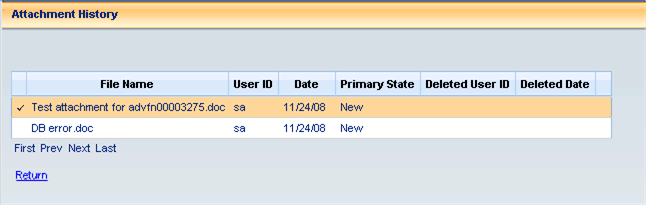
NOTE: The Attachments History page is an informational page. You will not be able to upload, download, or delete attachments.
Attachments are considered extensions of a document. Attachments for a document will not be permanently deleted until the document has been successfully processed. Since document object attachments changes will only be applied when a document processes to final (for example, a deleted attachment will be marked as pending delete until the document moves to final), attachments would be filtered for display. The attachments would be filtered as follows:
Draft and pending documents will show active, new and pending delete attachments.
Final documents will show active attachments.