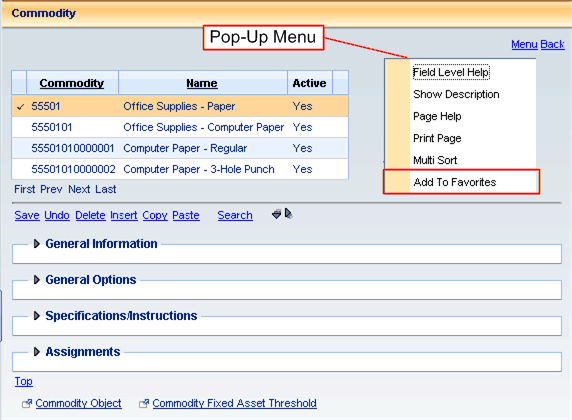
The Favorites List enables you to navigate to specific CGI Advantage pages that you have selected. (This function is similar to the favorites or bookmark functions in your Web browser.)
Open the page that you want added to your Favorites list. Right click on the page, or click on the Menu link to bring up the pop-up menu shown in the below screen shot.
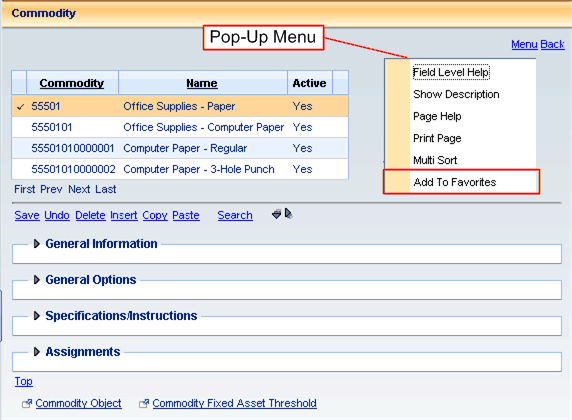
Click Add to Favorites. This displays the following pop-up window, which allows you to enter the name for the page that you are adding to your Favorites list. After selecting OK, an information message is displayed indicating that the page has been added to your Favorites list.
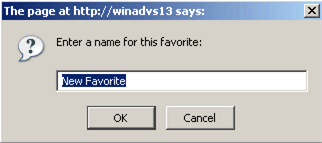
The name entered in the above window displays under Favorites, which is accessed from the Secondary Navigation Panel (shown in the following screen shot).
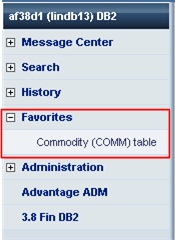
You can modify your Favorites list from within Personalization. Select Personalize from the Primary Navigation Panel. Once the Personalization window appears, select Favorites from the Secondary Navigation Panel. You can remove Favorites by selecting Delete. You can modify the name of a Favorite that you have added.
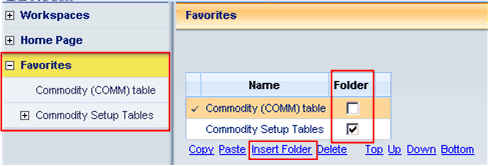
Note: You can add folders to your Favorites listing; however, you cannot organize your favorites into folders at this time.
Refer to the following Common Business Tasks for detailed instructions: