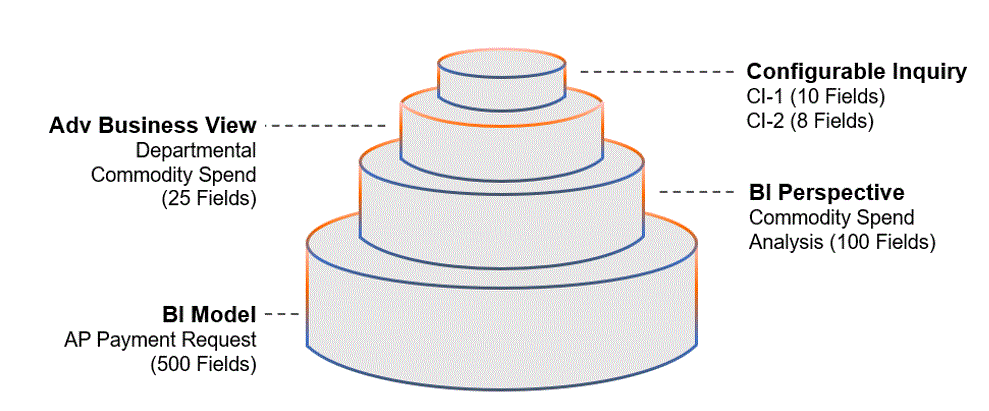Configurable Inquiries
Configurable Inquiries (CI) provide easy and quick access to reporting information within an Advantage application. Configurable Inquiries also provide the flexibility to save and share the inquiry, as well as expand the reporting capability to users who do not have access to create and configure reports. Refer to the “Configurable Inquiries” topic in the CGI Advantage Page/Table User Guide for information on creating a configurable inquiry, accessing an inquiry you created or that was shared with you, and executing a configurable inquiry. Refer to the “Configurable Inquiry Business View” topic in this guide for information on the Configurable Inquiry Business View setup table, which provides input for the Business View field and available field selections when creating a configurable inquiry.
Configurable Inquiries provide a seamless integration between the Advantage application and Advantage Insight (the Advantage business intelligence solution), based on the BI Model, BI Perspective and Business View available fields for inquiry reporting. Configurable Inquiries provides an easy to understand reporting experience for users that do not have knowledge of reporting tools and is an addition to the existing capabilities of the Insight solution. Using Configurable Inquiries, users can configure search filters, select report result columns, choose fields for visualizations, and select formatting options. The field naming conventions of Business View and Configurable Inquiry fields follow the Advantage standards.
Configurable Inquires are supported by the following Advantage pages:
-
Configurable Inquiry Business View (CIBUSVW): This page allows you to create new Business Views by selecting fields from existing BI Models and BI Perspectives. Refer to the “Configurable Inquiry Business View” topic in the CGI Advantage Page/Table User Guide for more information.
-
Create Configurable Inquiry (CREATCI): This wizard allows you to create new user defined inquiries based on the Business View. Authorized users can configure the search filters, columns, visualization, and format settings. Refer to the “Create Configurable Inquiry” topic in the CGI Advantage Page/Table User Guide for more information.
-
My Configurable Inquiries (CIMYINQ): All inquiries created and shared with the authorized user can be accessed from this page. Refer to the “My Configurable Inquiries” topic in the CGI Advantage Page/Table User Guide for more information.
The visual below can be used to better understand the relationship between Business Views and Insight Models and Insight Perspectives. A BI Model is the lowest level and contains the most information/fields. There can be one or many BI Perspectives per BI Model and further refines a particular subject area within a BI Model. An Advantage Business View is created from a BI Perspective and is the main starting point for creating Configurable Inquires.
The BI Model and BI Perspective are fetched from Insight, whereas the Business View and Configurable Inquiry are stored in Advantage.
What is CI Self-Service
With the Self-Service Configurable Inquiry (CI), sites can create and configure their own Business Views to align with their business processes. A Business View is a collection of reportable fields that are associated with a functional area created from an Advantage Insight BI model. Once a Business View is created, they are available to a client’s reporting community so they can create their own inquiries.
What is a BI Perspective and Advantage Business View
The BI Perspective is a subset view of a Model that groups tables of the same business functional context (star schema). A Perspective has a primary table (typically a Transaction table) that is joined to other reference tables such as Chart of Account tables. For example, the Payment Request Transactions perspective of the AP Payment Request model has Payment Request as a primary table and Bank, Vendor Customer, Commodity, Cited Authority, Chart of Accounts and many others are reference tables.
Users can select any field from the Perspective while creating a Business View. It is advised to limit the number of selected fields from the BI Perspective to make a meaningful Business View. The fields from one folder (for example, Payment Request) appear together in the Available Fields dual list box, this helps in selecting fields in a logical order while creating a Business View. The folder name appears in parenthesis.