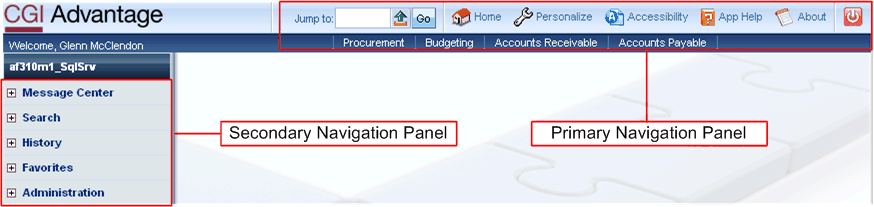
The CGI Advantage Home Page is the first page you see after you log on to the system. Below is the default Home Page, but you can personalize this page so that you view your own Home Page instead. Refer to the "Define Your Home Page" section for instructions You can return to this page from any other page in the system by selecting the Home icon.
The Home Page illustrates the two major navigation areas available with CGI Advantage: 1) the Primary Navigation Panel and 2) the Secondary Navigation Panel. Both of these panels are described below.
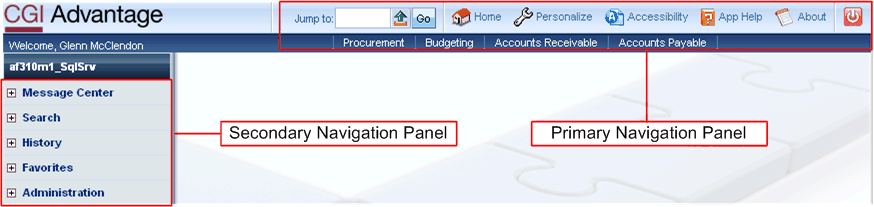
This panel contains icons and links that enable you to:
Jump to - Allows you to quickly navigate to most pages in CGI Advantage by entering the Page Code. If you enter the Page Code for a table or inquiry, then you are taken directly to that table or inquiry. If you enter the Page Code for a document, then you are taken to the Document Catalog. Refer to the "Jump to Action" section for more information.
Home - This link returns you to your Home Page. Refer to the "Home Page Windows" section for modifying your Home Page.
Personalize - This link opens the Personalization window. From the Personalization window you can modify your Workspaces, Home Page, and your Favorites.
Accessibility - This link opens the online help system in a format that is 508 and W3C Compliant. Refer to the "Accessibility" section under "About this Help" for more information on Accessibility features in CGI Advantage.
App Help - This link opens the online help system. Refer to the "Help Overview" section under "About this Help" for information on the online help system.
About - Provides version information about the CGI Advantage software.
Logout - This link logs you out of CGI Advantage. You are returned to the CGI Advantage Login page. Refer to the "Log In and Log Out" section for more information.
Access the Workspaces - Workspace links allow you to navigate to the Workspaces that have been established for your user id. Refer to the "Workspace Pages" section for more information.
Unlike the primary navigation panel's icons and links, which remain static, the menus that appear in the secondary navigation panel change, depending on what type of page you are on. For most pages (for example, the Home Page, table pages, inquiry pages, and search pages), you see menus in this panel that enable you to access the following:
Message Center - Allows you to check your email, view system messages, access your worklist, and view Forms. Refer to the following sections for more information: AMS Advantage Email, Alerts, Broadcasts, Worklist, and Forms.
Search - Allows you to access various search pages:
Page Search - Allows you to search for documents, tables, and inquiries. Refer to the Page/Table User Guide for more information.
Document Catalog - Allows you to search for and create documents. Refer to the Documents User Guide for more information.
Report Search - Allows you to search for and open any Report in CGI Advantage Financial .
History - Allows you to return to previously accessed pages within a CGI Advantage session. Refer to the "History" section for more information.
Favorites - Allows you to quickly access pages that you have added to your Favorites list. Refer to the "Favorites" section for more information.
Administration - Based on site implementation, allows you to change your password and password hint. Refer to the "Change Password Page" and "Change Password Hint Page" sections for more information.
For most document pages, the Secondary Navigation Panel changes to a Document Navigator that allows you to navigate through the document. For multi-table pages, the Secondary Navigation Panel allows you to navigate within the multi-table page. For the pages used to personalize CGI Advantage Financial , the Secondary Navigation Panel allows you to maintain your workspaces, home page, favorites listing, and/or a list of links to items that you can personalize.